VLC 1.0 has gotten several cool new features, one of which is the ability to record what is playing in the screen. Here we will take a look at how easy it is to record a DVD or other video formats using VLC.
Record Using VLC
You won’t see the record button in the default view so we need to make it available in the control panel by going to View and selecting Advanced Controls.
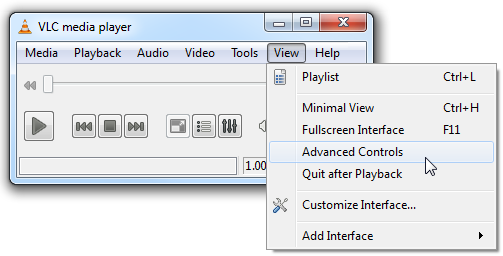
Now you can see the Record button along with a couple other handy controls like snapshot and looping.
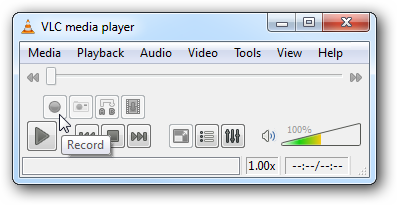
Now when you start up a DVD or other video simply click on the record button and hit is a second time to end the recording.
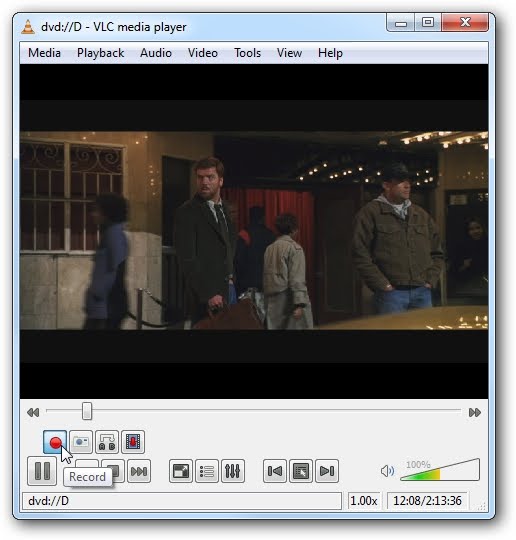
While it is recording notice that the record button will be blue.
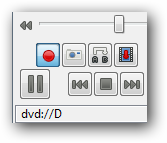
The recorded video is in MPEG format and stored them in the Documents folder labeled as VLC Record with the date and time.
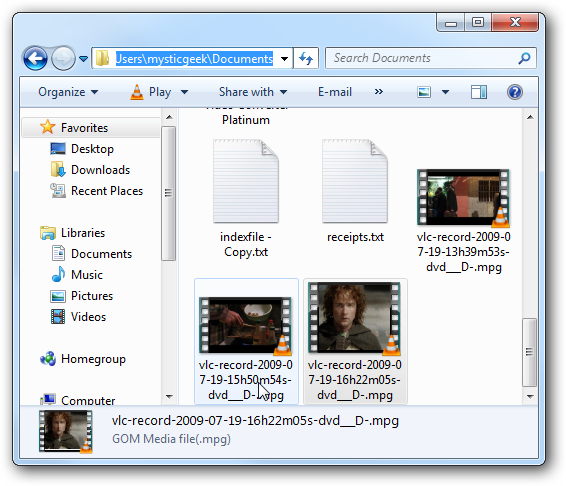
This is a great way to save entire movies or specific scenes you want to watch later on your hard drive.
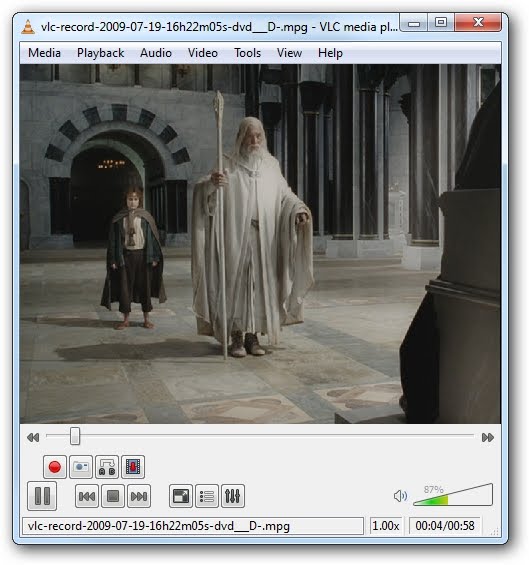
Of course VLC won’t burn the recorded MPEG file to DVD but you can certainly use other programs for that. This is a much different process than “ripping” and you will need to play the video while it records.

Download VLC 1.0 for Windows, Linux, OSX


Post a Comment